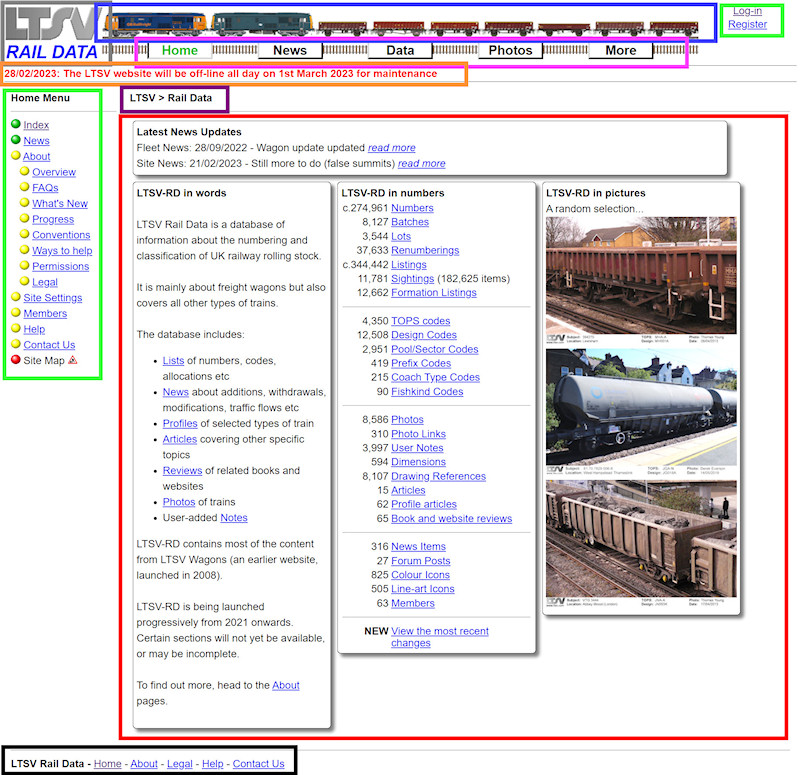
Most pages on LTSV-RD are to a standard layout, with a number of common features. These are:
LTSV logo (grey box) - Use to access the LTSV portal.
Train graphics (blue box) - Purely for decoration. The graphic will randomly change.
Account info (green box) - To log-in, view account details, etc.
Main menu (pink box) - All content is grouped under one of five main headings.
Status updates (orange box) - These will only appear when there are important messages.
Secondary menu (green box) - Each of the five main areas has its own sub-menu. Coloured balls show whether each link is to a primary data page (green), a secondary data or content page (yellow), or not yet available (red).
Breadcrumb trail (purple box) - Shows what page you are on, and other pages in the hierarchy 'trail'. Each is a link.
Page content (red box) - The actual content of each page appears here.
Footer menu (black box) - Provides additional links to a number of key pages.
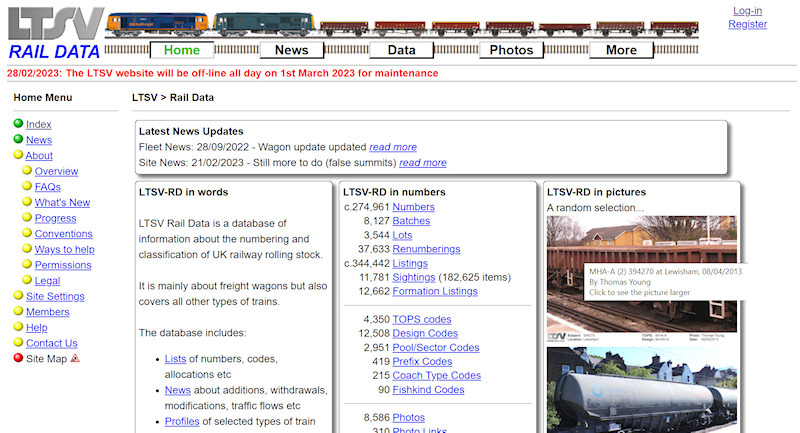
Many clickable elements (such as links and thumbnails) will have tool-tips to give more information. For example, hovering over one of the random photos on the home page will tell you more about the photo.
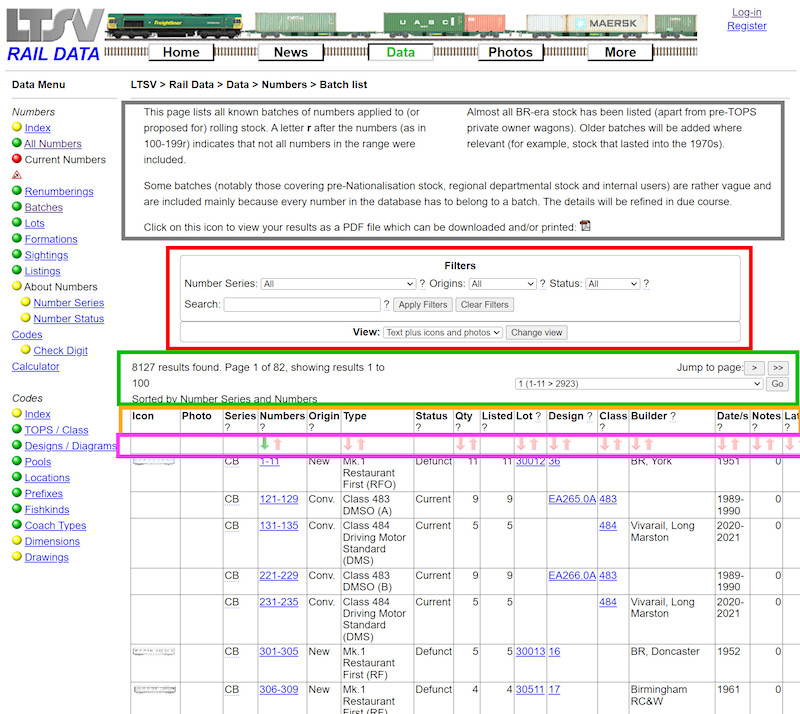
List pages themselves have a standard layout common to most. Elements include:
Introduction (grey box) - Tells you what the page is about.
Filters (red box) - Allow you to refine which records are displayed.
Navigation (green box) - Tells you what page of results you are looking at and provides tools for jumping to other pages.
Column headings (orange box) - Tells you what is in each column. Many have help-tips (underlined question marks) that will give more information when you hover over them.
Sorting tools (pink box) - Most tables can be sorted as well as filtered. Clicking an arrow in any column will sort by that column.
The last three are usually repeated at the bottom of each table.
The LTSV-RD website has been designed to work on a variety of screen sizes, but some of the tables contain a lot of information and are best viewed as large as possible. For example, the screenshots in this guide were all taken using a window about 1200 pixels wide. However, some tables (such as the one above) do not really fit into this. I will be looking at improving this in due course.
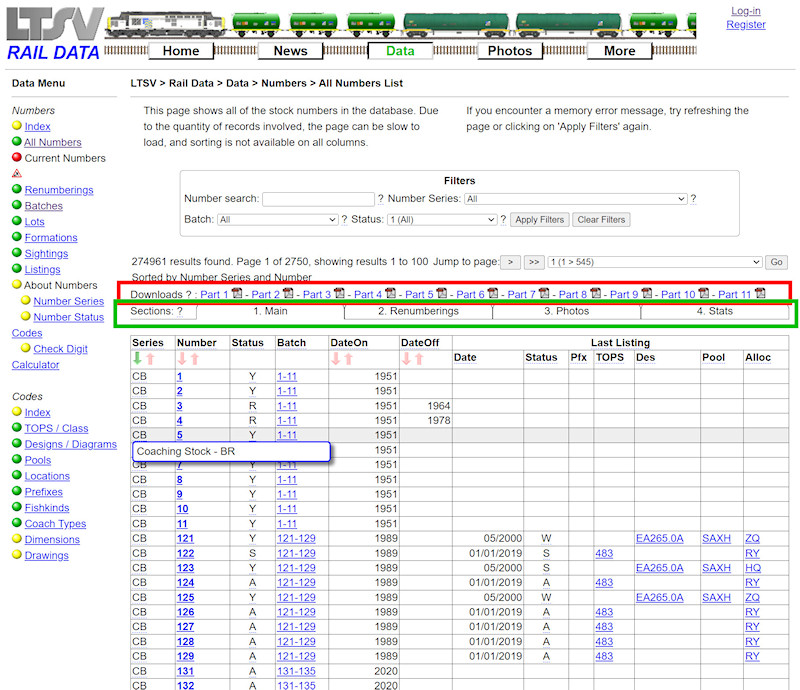
There are differences on some list pages. For example, the All Numbers list (shown here) has multiple PDF links (in the red box), to enable the results to be downloaded. It also has tabbed pages to allow additional columns to be displayed (green box).
As well as help-tips, there are explain-tips, often used in conjunction with abbreviations. For example, hovering over an underlined CB in the first column will tell you that CB is the code for BR Coaching Stock numbers. Similarly, hovering over a letter R in the Status column will tell you that this signifies that the item has been renumbered.
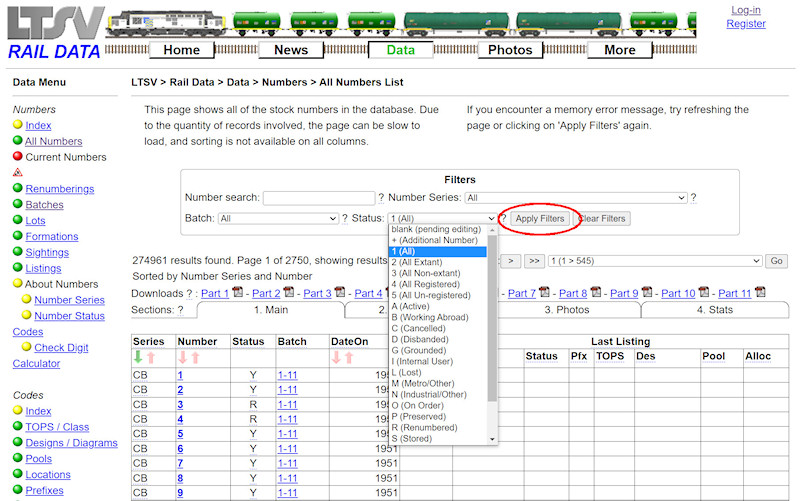
The filters often contain a mixture of text boxes (in which you type a value) and list boxes (in which you select a value). Multiple filters can be selected, though none will be applied until you click on the
Apply Filters button. To go back to showing all results, click on the
Clear Filters button.
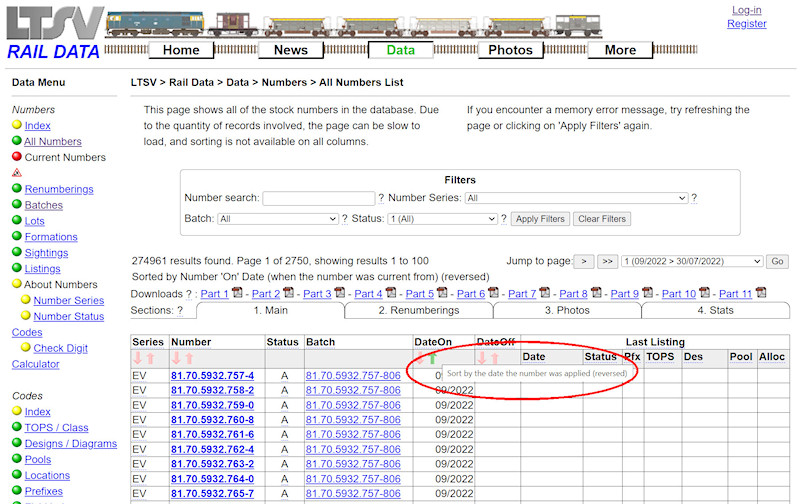
The currently applied sort order is shown by a green arrow (others being red), and is also detailed in the navigation area. Hovering over any sorting arrow will give guidance as to what order it will apply when clicked.
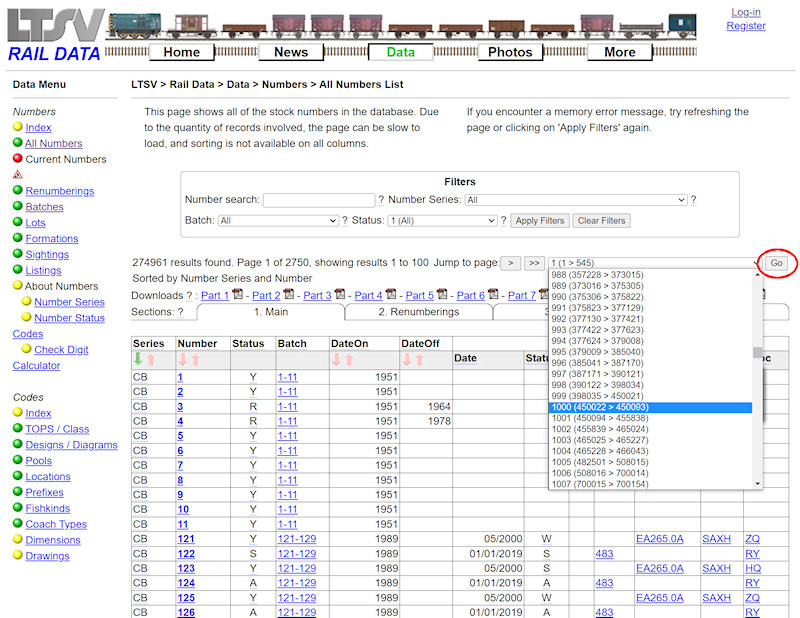
The drop-down box in the navigation area on many list pages enables you to jump to a particular page within the results. By default, each page will only show up to 100 records, so there may be lots of pages. The drop-down gives some pointers to what you will find on each page, and it does take into account any sorting or filtering you have applied. In the example shown, the drop-down shows that page 1000 will contain numbers 450022 to 450093. You can select this but you also then need to click on the
Go button.
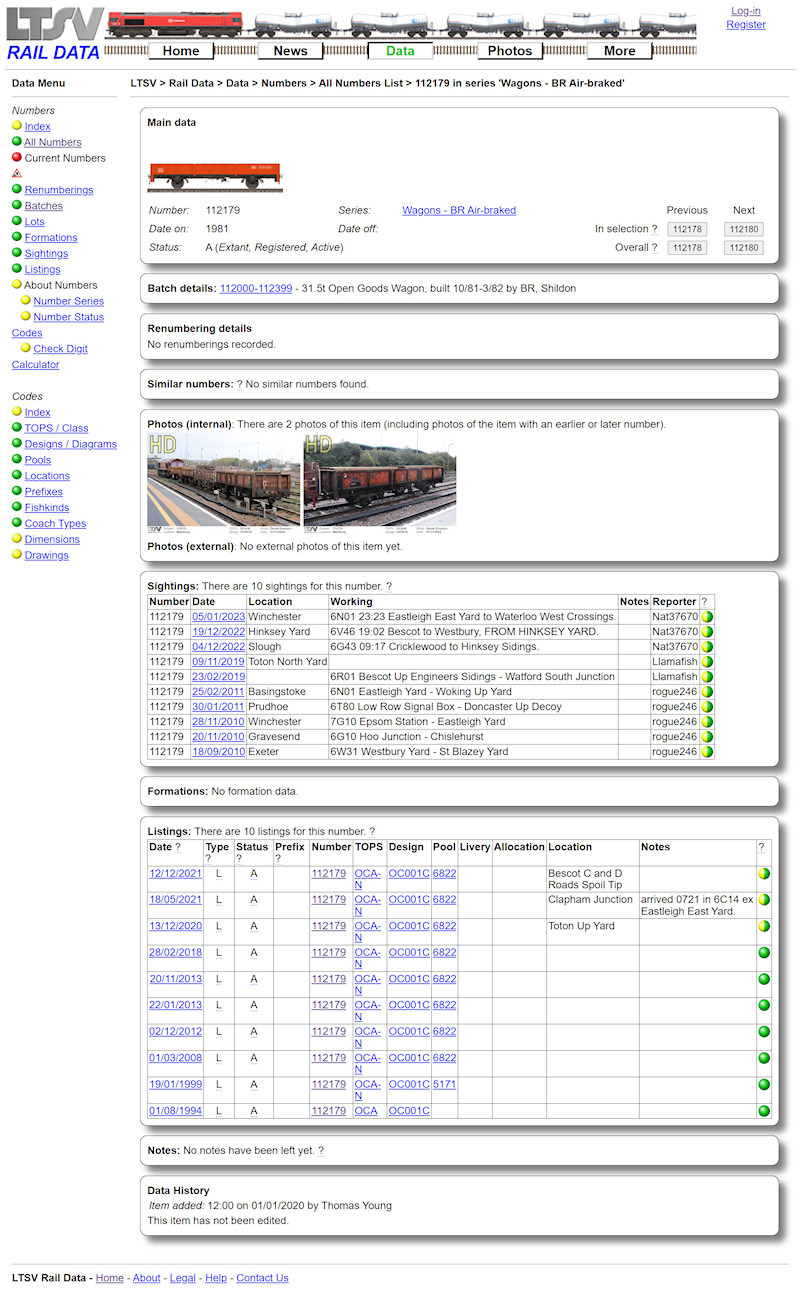
As well as list pages, there are detail pages, showing information about a particular item (number, TOPS code, Diagram, Sighting etc). Most detail pages have multiple boxed sections, many with links to related information. For instance, in the Sightings section, you can click on the date of any listed sighting to see its full details.
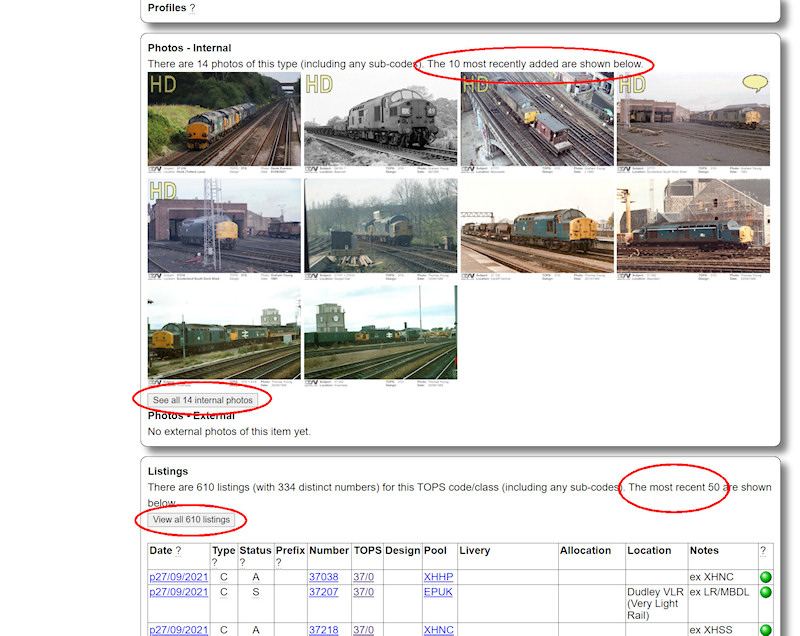
Some detail pages will only show some of the related information - they would be way too long otherwise. To illustrate, this is part of the detail page for TOPS class 37/0. Both the Photos and Listings sections show only the most recent items, with a button provided to view more.
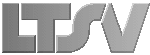
 Register
Register