Listings are a key part of the LTSV-RD database. They show attributes (such as allocation, livery, TOPS and design codes) of a number at a given date. There are over 340,000 listings already in the database, but more are needed to build up a complete picture of the history for each item. Listings will normally come from data sources that may be published (such as transfers listed in a magazine) or unpublished (as in a TOPS report on a forum).
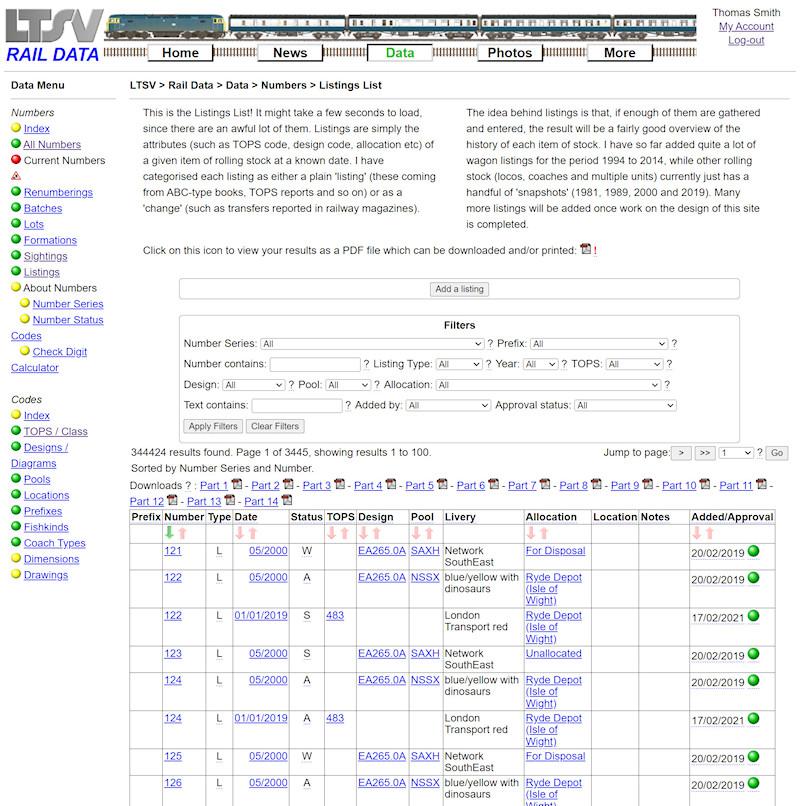
To add a listing you need to go to the Listings List page as shown. Due to the number of records involved, this can take a couple of seconds to load. Above the filters is a button marked
Add a listing.

You will then see the page shown. This is another multi-step process, mainly due to the need to ensure that the correct number is being used. For instance, you don't want to add a listing to DMU car 56001 (or tank wagon 56001) when you actually wanted to add one to loco 56001! I should know ? it is a mistake I made frequently in the early days...
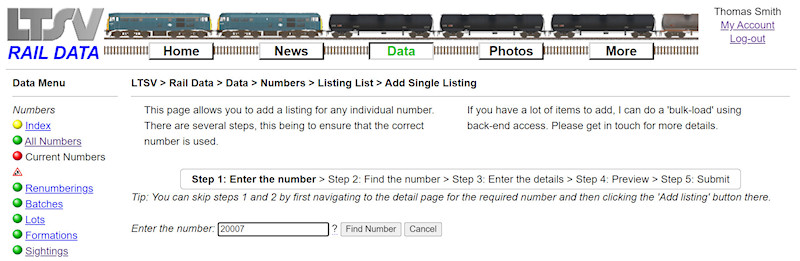
For these examples, I randomly picked a transfer reported in a magazine in the mid-1980s. This was of loco 20007 from TI to TO on 7th July 1985. Some listings will not have such exact date details and these can also be handled. To start, I enter the number and click on
Find Number.
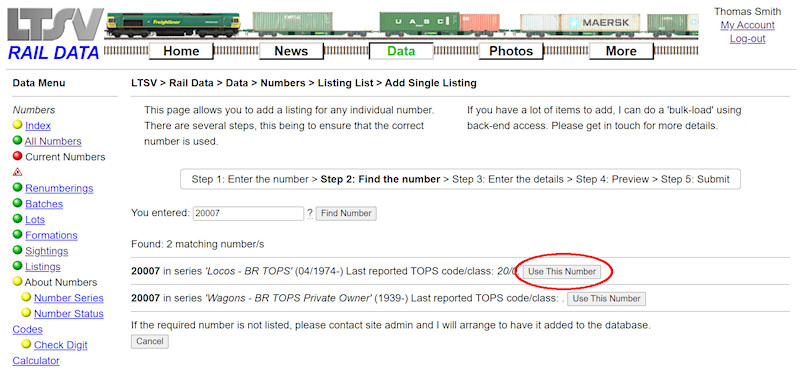
Step 2 displays matching numbers found in the database, in this case one TOPS loco and one private-owner wagon. So I click on the
Use This Number beside the TOPS loco.
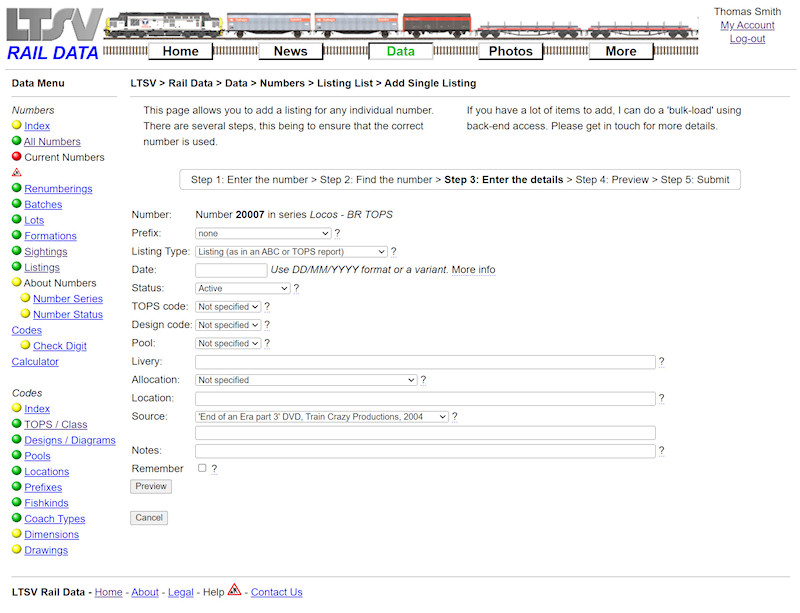
The next step is a rather busy one, as this is where you enter the actual details of the listing. It will be very rare to have information for all fields though, so many can be skipped. As usual, all fields have a help-tip to give more guidance.
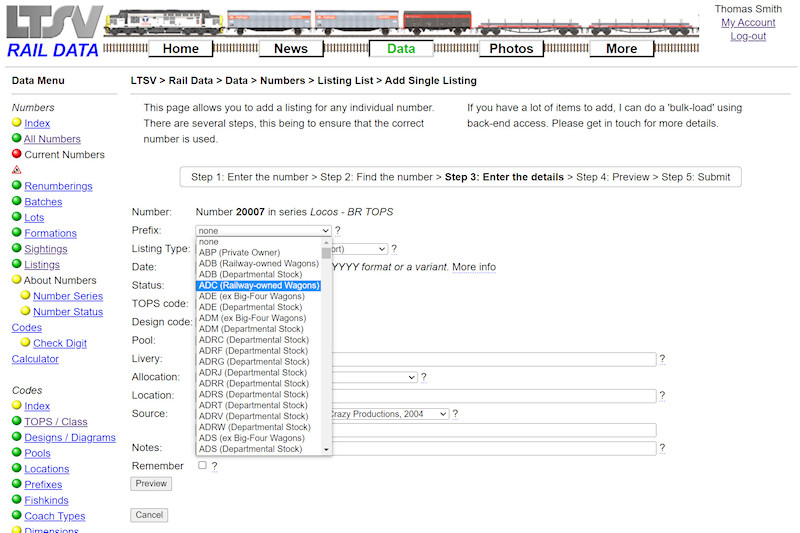
The first field allows you to pick a prefix (if applicable). All known prefixes are listed, but if the one you need is not shown, leave as the default value (none) and mention the prefix in the notes.
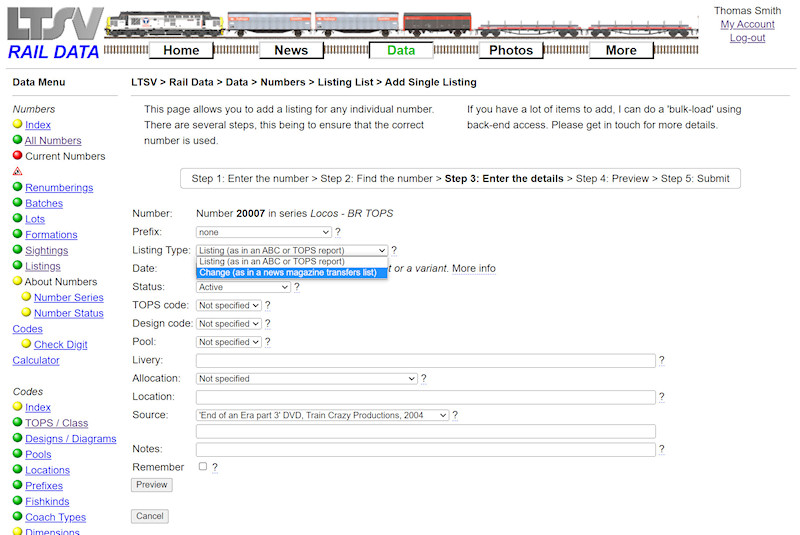
In the second field, you can specify whether the listing is a listing (ie details at a given date, such as from an ABC book) or a change (such as a transfer shown in a magazine. For this example, I have picked Change.
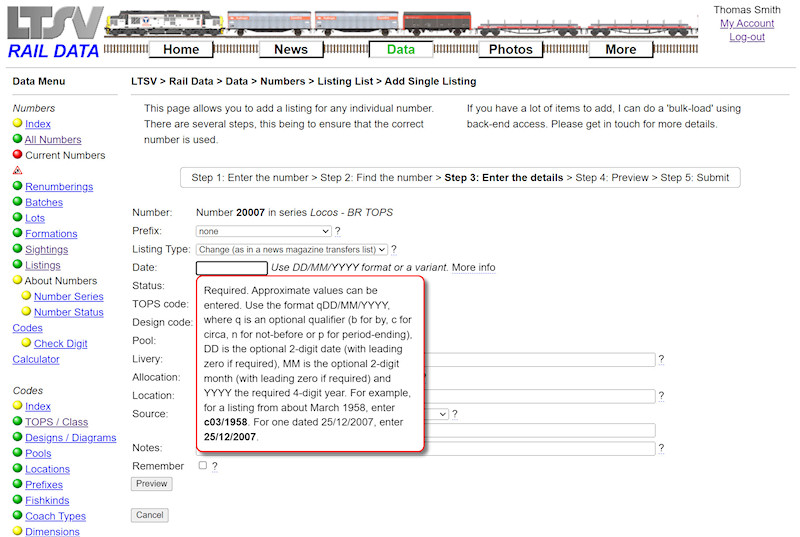
In the next field you enter the date of the listing. This field accepts various formats, as shown in the help-tip.

For full dates (ie where the exact date is known), the required format is DD/MM/YYYY. For now, I have deliberately entered this incorrectly (without leading zeroes).
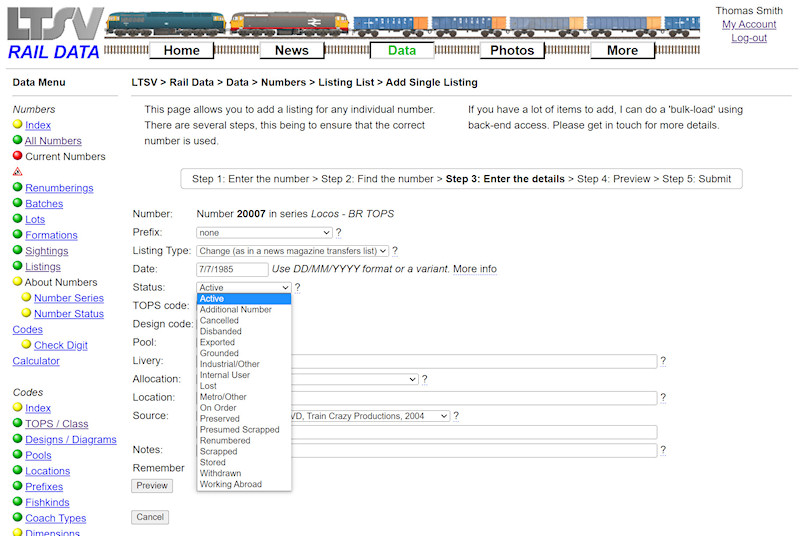
In the next field you pick the status of the number at the given date. In the case of a change, the status should be that which applied after the change. For example, if showing a change from stored to withdrawn, the status should be Withdrawn.
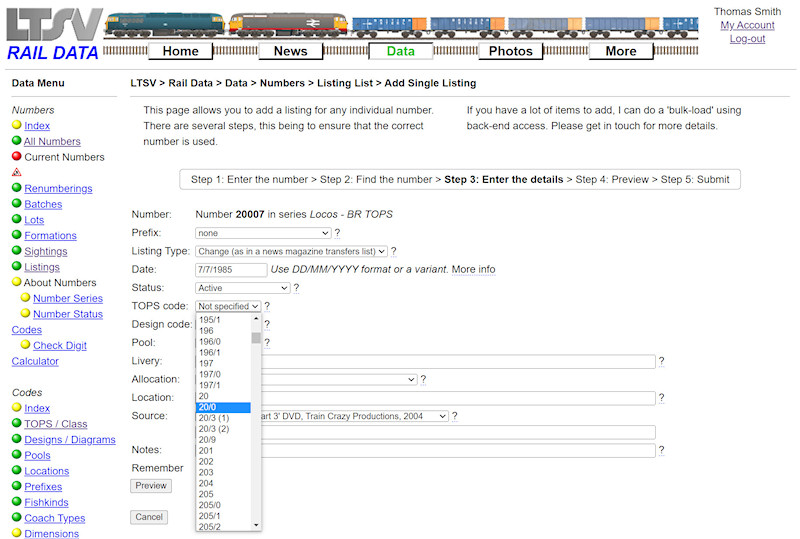
The next field is for the TOPS code. Although the TOPS code was not specifically stated in this case, it is known that 20007 was in class 20/0. Note that the values in the drop-down are sorted with 'computer logic', hence 20/0 appears after 197. If unknown or not stated, leave as Unspecified.
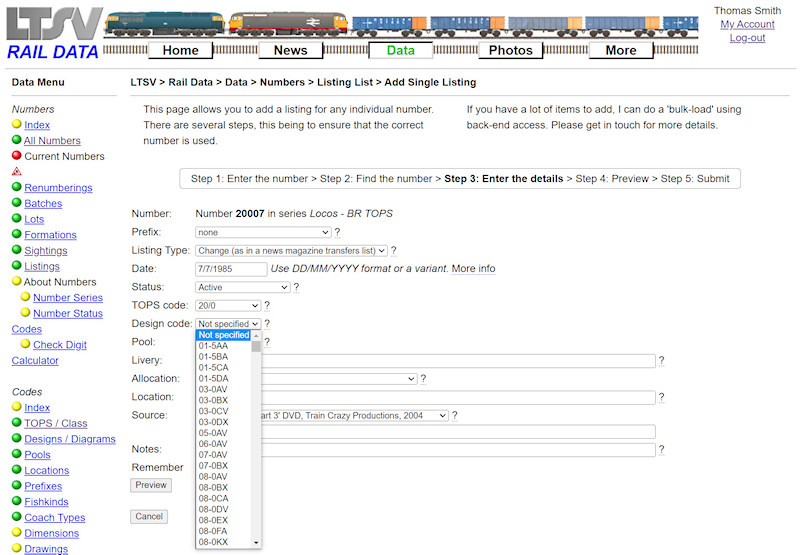
Next is the design field, and in this example the design code was not given, so I will leave this as Not Specified.
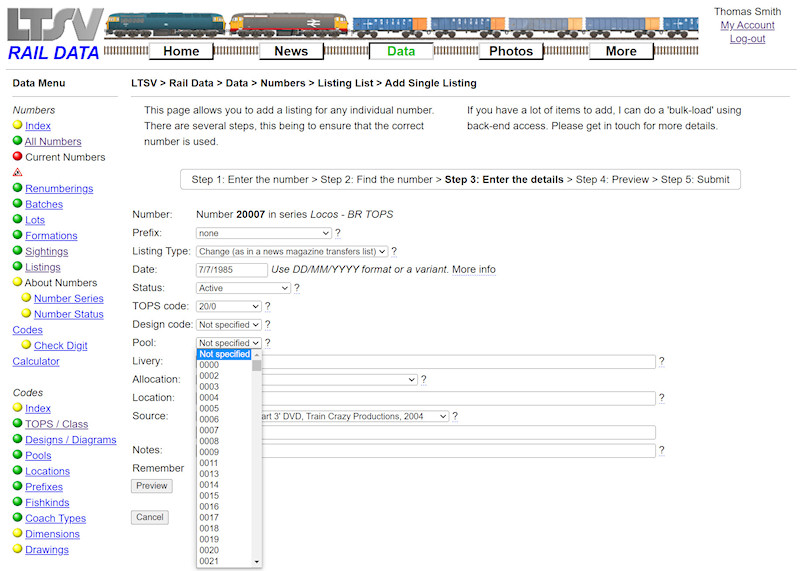
The Pool field is also left as Not Specified, as no information was provided. In fact pool codes were not applied to locos back in 1985!
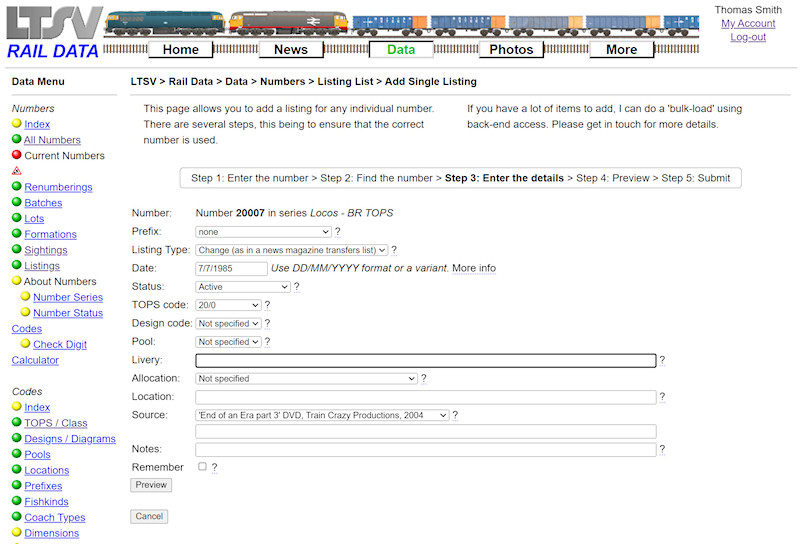
The livery field is free text and will accept any entries. It is almost certain that 20007 was in BR blue at this date (and this could be confirmed by looking up in an ABC or similar). However, the purpose of listings is to list the information as it was provided, even if this omits certain details. So I will leave this blank.
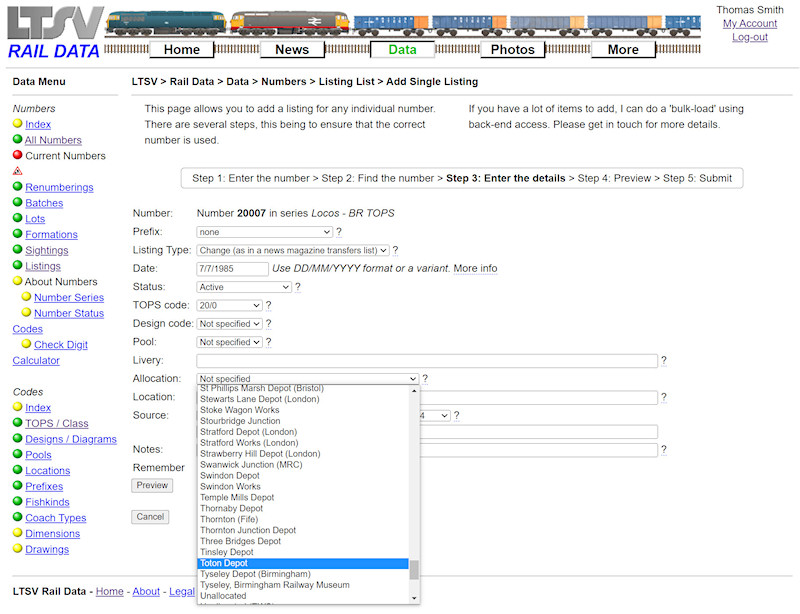
The next field is for the allocation, and so can be left as Not specified for things like wagons. For this example, 20007 was transferred to TO. The locations are listed by name rather than by depot code (since the latter were liable to change), so you need to know what the code referred to, then scroll through the list to find it. TO was (and still is) Toton.
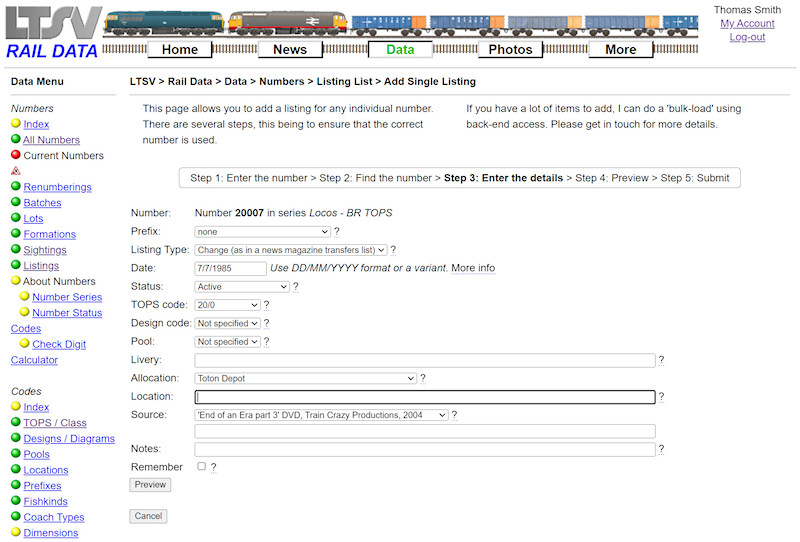
The location field is another free text one. This field can be used for stock that is not at its stated allocation, or which has no allocation but is likely to be found at a particular location. As such, it is most likely to be applicable to stored/withdrawn stock, or items such as shunting locos that don?t tend to move around so much. For this example, the field will be left blank.
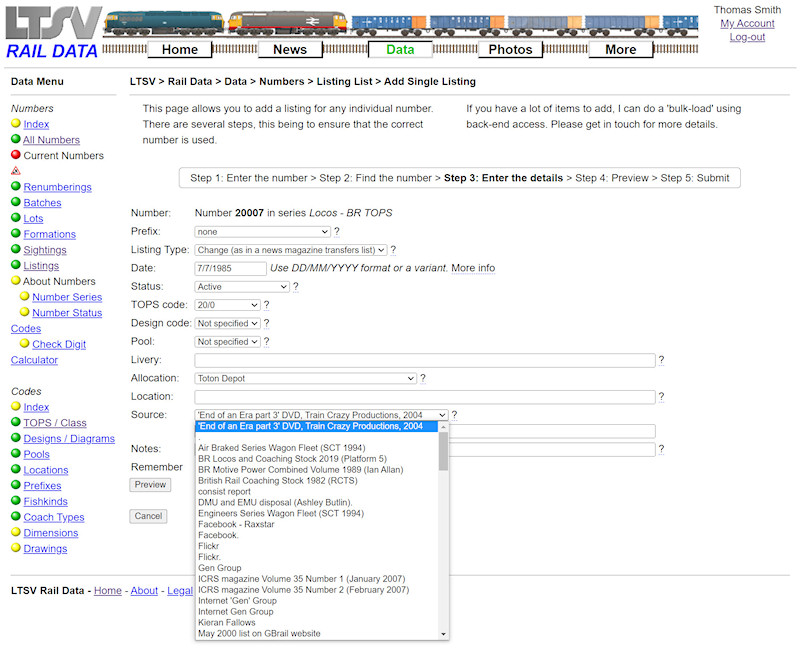
The Source field is used to record where the information came from, and it has two input methods. The first is a drop-down that lists all values that have previously been added.
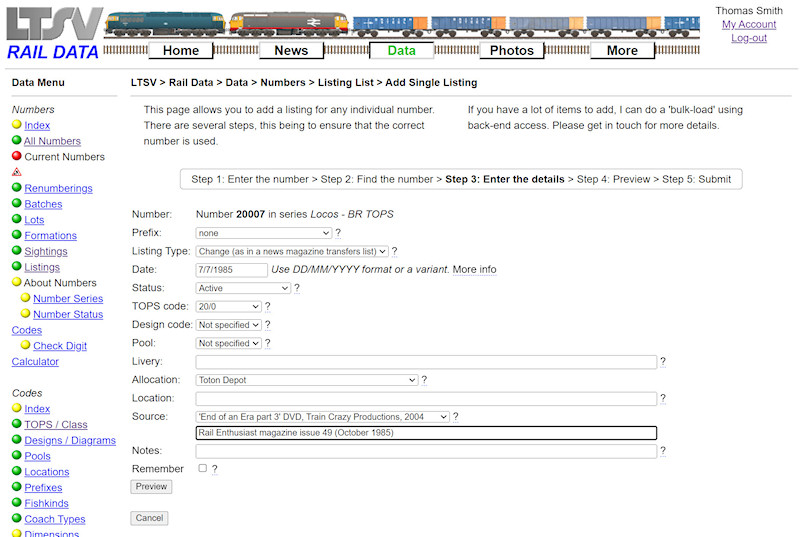
If the source that you want is not included in the drop-down list, type it in the box underneath. Anything entered in this box will take precedence over anything picked from the drop-down (so, even though the Train Crazy DVD is still shown, the Rail Enthusiast value will be the one saved).
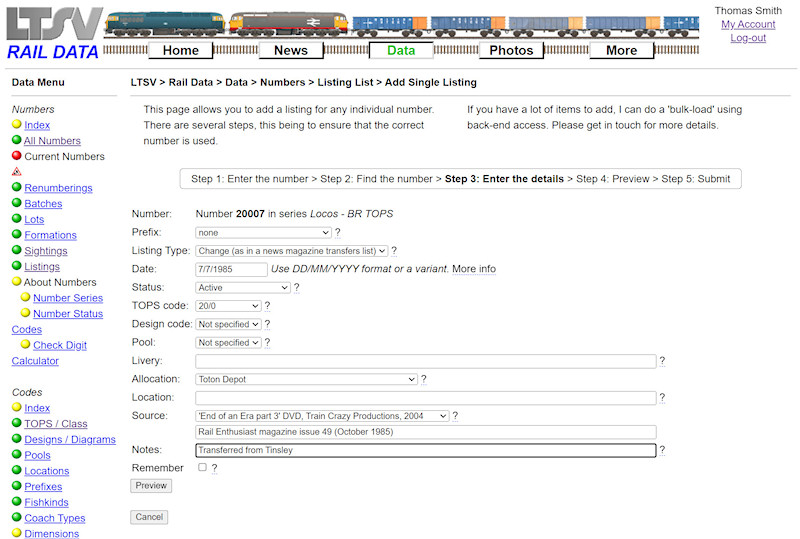
The last field is the Notes field, and can be used for any information that cannot be fitted in elsewhere. In the example of a change, the details before the change can be shown here. To show the TI-TO transfer, I have entered 'Transferred from Tinsley'.
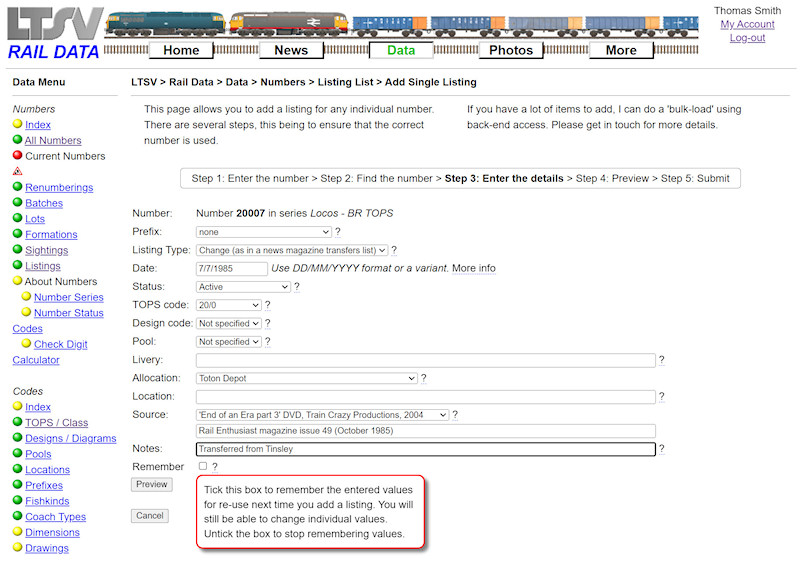
The final item on this page is a check-box marked Remember. This is useful if you are entering multiple listings all from the same source. If you check this box, the next time you add a listing, the previously-entered values will be automatically added, and you can just change those that need changing. Un-check the box to stop it from remembering your entries. When ready, click on the
Preview button.

The page will check your inputs for any errors or problems, and if any are found they will be highlighted. Here it is telling me that the entered date has not been recognised. This can be fixed by changing 7/7/1985 to 07/07/1985. (On most such pages, the field with the error in will also be highlighted in red. It looks like I haven?t added that here yet).
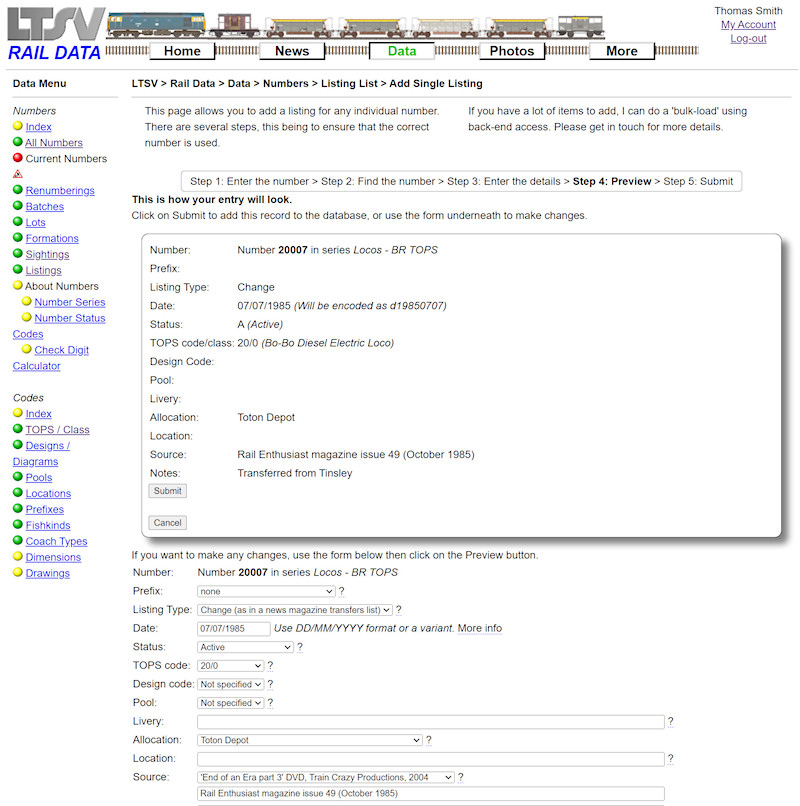
If there are no errors (or the errors have been fixed), you will be shown the preview page. Check the details in the top half of the page, to make sure they are as you intended, then click on Submit if all is OK. Or use the repeated form in the lower half of the screen to make further changes. Note the reference to the date being encoded as d19850707. This refers to an earlier date format used and is no longer relevant. It will be removed.
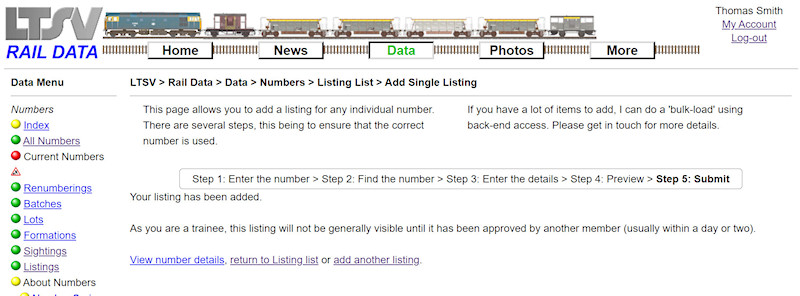
If everything has worked, you will see a confirmation screen. If you are a Trainee, this will advise that the listing will need to be approved before becoming generally visible. Below this are links to go to the number details page, return to the listings list page, or add another listing.
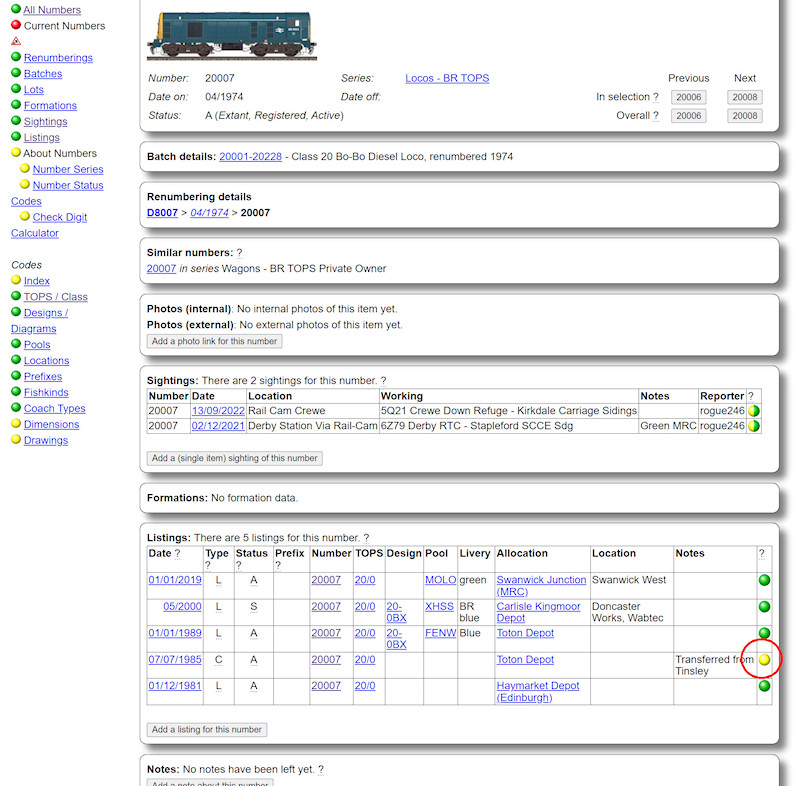
If you chose to go to the number details page, you will see your listing in the Listings section. In this instance it has a yellow ball to indicate that this listing is still awaiting approval.
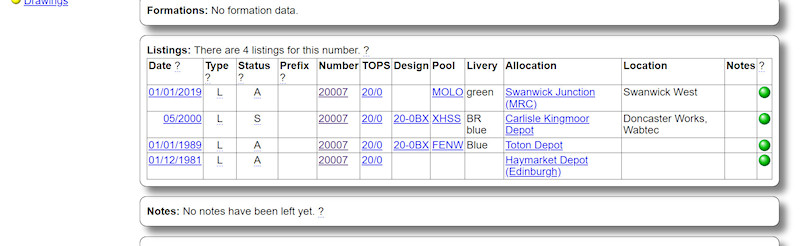
This is the same section viewed by a different user, showing that the listing is not (yet) visible.
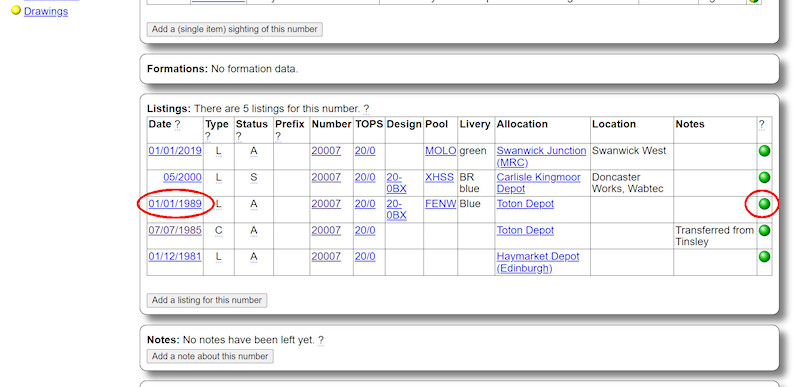
Once the listing has been approved, it will have a green ball and will be visible to all users. To see details of any listing, click on the date (as highlighted).
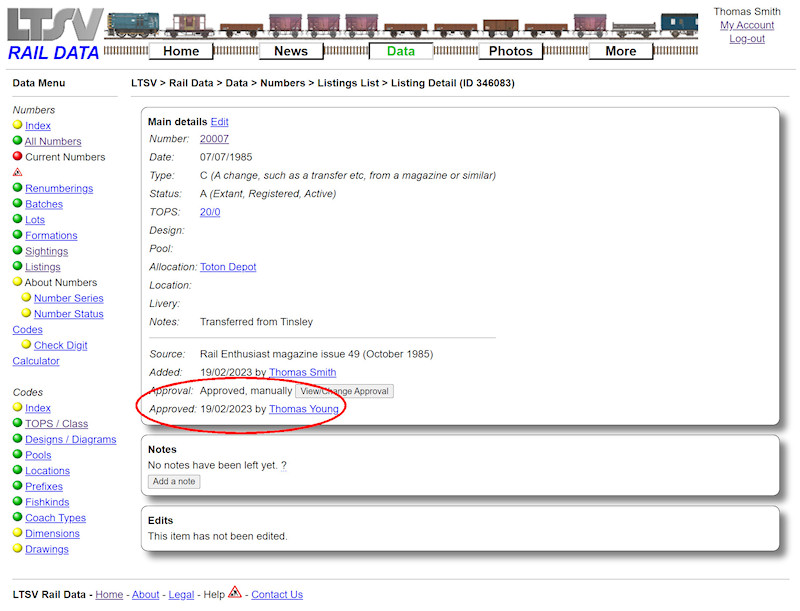
The Listing Details page shows the approval status, and will also show any relevant notes or edits.
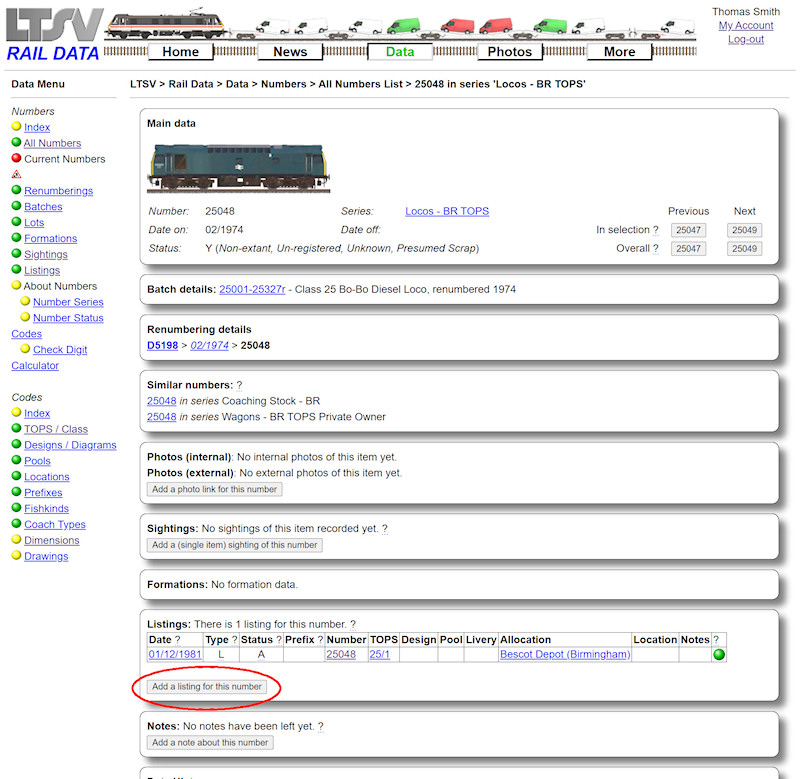
As mentioned, there is a slightly quicker way to add a listing. Navigate to the detail page for the number you want to add a listing of, then scroll down to the Listings section and click on the
Add a listing for this number button.
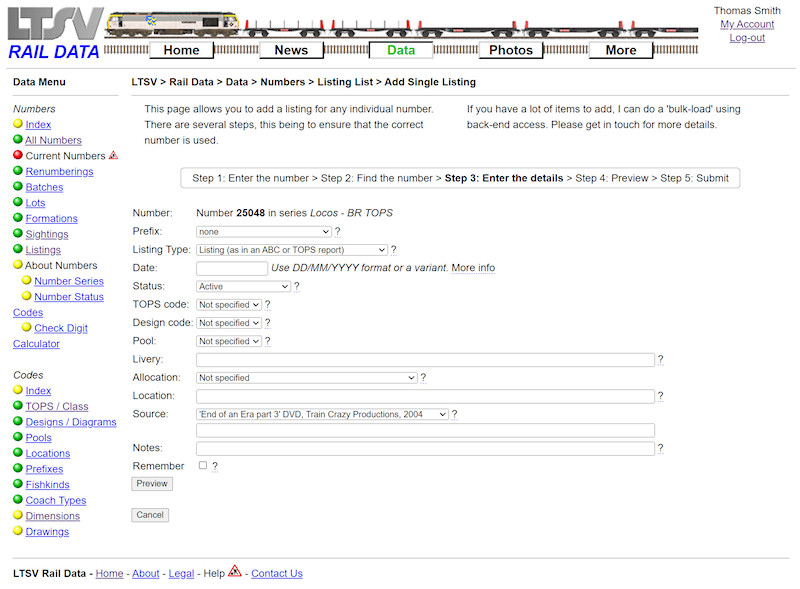
This will take you into the Listing Add process at step 3, as shown. You can then complete the process, as outlined above.
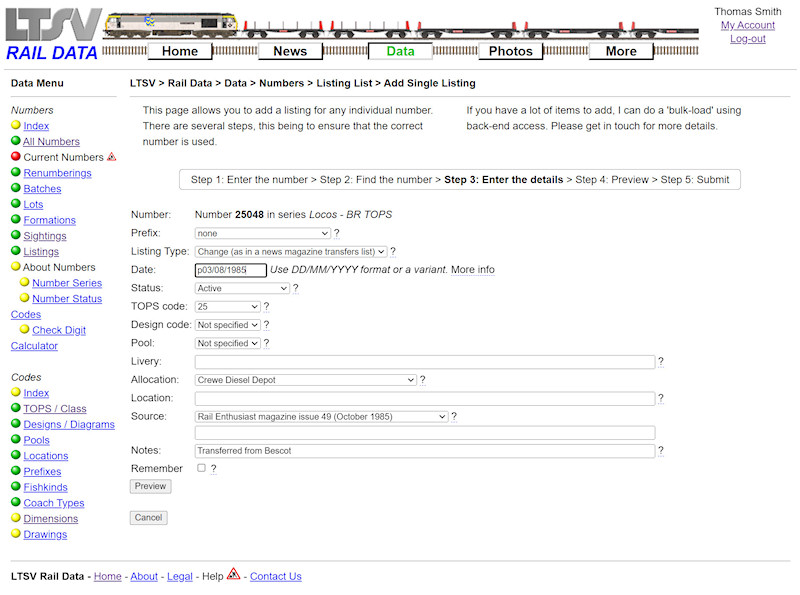
The same source as used for the 20007 stated that 25048 transferred from BS (Bescot) to CD (Crewe Diesel), but no precise date was given. Instead it was listed as occurring in the period ending 3rd August 1985. This has been entered as p03/08/1985. I couldn't remember what sub-class 25048 was in, so I just entered the 'parent' class of 25 in the TOPS field.
Before moving on, a few words about what listings can or should be added. Naturally, details for locos, units and (to some extent) coaches are widely available in published books (eg ABCs) and magazines. A listing for any item at any date can be added but it might be best to try and fill gaps. For example, if a unit had three listings, dated 1989, 2000 and 2019, there would not be much point adding one for 1999 or 2018. However, listings for 1995 or 2010 would be helpful, as they would give more even date coverage.
For wagons, anything would be welcomed, particularly if it includes design codes. Having said that, if you do have some sources of information (such as a TOPS report) that covers lots of numbers, it would be quite laborious to add a listing for each. I can do 'bulk-loads' of data directly into the database. If you think this may be of use to you, please get in touch.
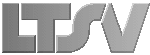
 Register
Register